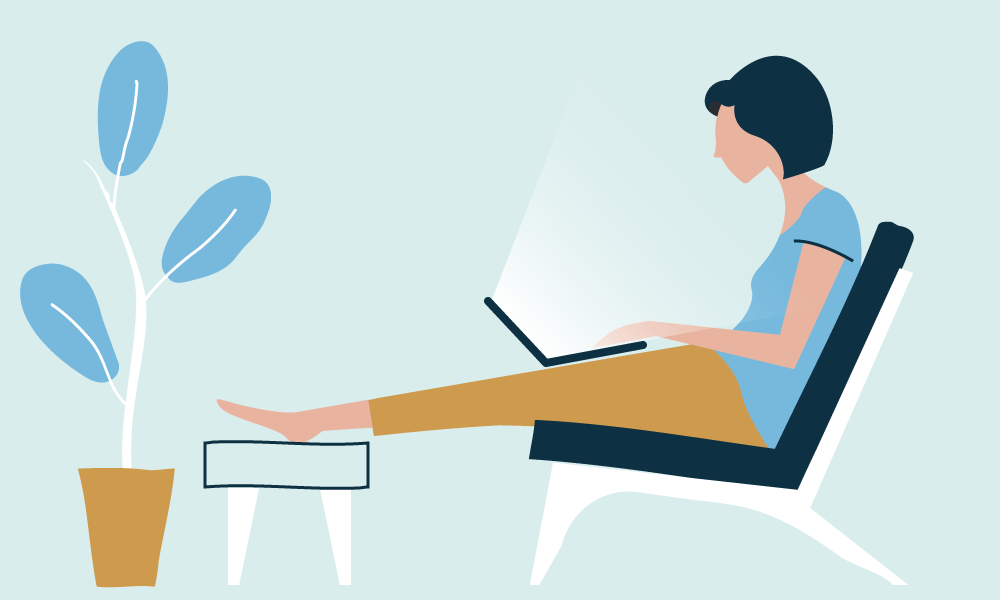
Of course, we know that this product is included in Articulate 360 pack and from time to time we use also other tools Articulate provides with. Regardless, our main tool is the Storyline 360 and it’s predecessor Articulate Storyline 2. Even if the process of upgrading to the latest tool for our clients can vary and not all of them use the latest version, we definitely are happy about Storyline 360.
Disabled State for Buttons
Since most of our clients use the current browsers, they want the course to work smoothly with HTML5. And that have caused some problems in previous versions of Storyline.
One of the things that disturbed us the most was the disabled state for buttons. Even if the state visibly is disabled, in HTML5 output the learner still can interact with the button. To certainly disable the element, we needed to implement masks – invisible layers on the top of the objects. Believe me, when I say, I gashed in relief when tested the disabled button feature in Storyline 360! And it worked! That makes our work so much easier and faster. 🙂
Modern Text Feature
Another one is about text rendering, particularly the variables. In older versions of Storyline, it looks really great on a preview, but after publishing and watching the course in HTML5 output, these text objects are rendered differently than the rest of the text on slide even if they use the same font. On some devices even the font changes to the default font, depending on the browser used. Understandably, if you present your courses as custom designed, it can be frustrating for the client to see inconsistent fonts. Respectively, the Modern text feature is also a long-awaited solution from Articulate!
Sadly, it looks in some cases there are visible changes between buttons with text and various states, but we haven’t tested it enough to give a precise conclusion on the cause. Overall, it is a great feature and we hope it soon will be implemented also in Storyline 3.
Responsive Player
If you are familiar with our templates, you’ve probably noticed that we tend to use our custom solutions for menu and other items in the course. But we recognize that the new responsive player is a great feature along with mobile gestures. We even have customised a great deal from our template library to use storyline built-in player, just check out our template library! We believe mobile gestures make the learning experience considerably smoother for users with tablets and smartphones. My favourite mobile move would be pinch-to-zoom as I tend to use my smartphone with a relatively small screen.
Tables, Sliders and Dials
We also enjoy the updated grid, guides and object aligning system. It is more visual and makes the work more effective. Of course, we also use Storyline 360 built-in features for drawing objects, for example, tables, sliders and dials. A couple of our templates are meant for representing tables, and our customers also use them on regular basis. Unfortunately, it took ages in Storyline 2 to draw a proper table if it needed to cover most of the screen. Now, with the built-in feature, it takes seconds! Yeah, we would appreciate a bit more freedom on customising the built-in features, for example, sliders and dials. Plus sometimes there just aren’t enough shapes on a drawing ribbon, but altogether it is a powerful tool to create e-learning courses. And it gets better and better with every update!
Explore all features with our templates
All of our most popular templates have a special download for Storyline 360 users with an inbuilt responsive player, so you would be able to use all of the new features Storyline 360 provides. Explore hundreds of course starters, games, click & reveal, info pages and test templates that can be used in Storyline 360. Click the button below and see all of our Storyline templates!

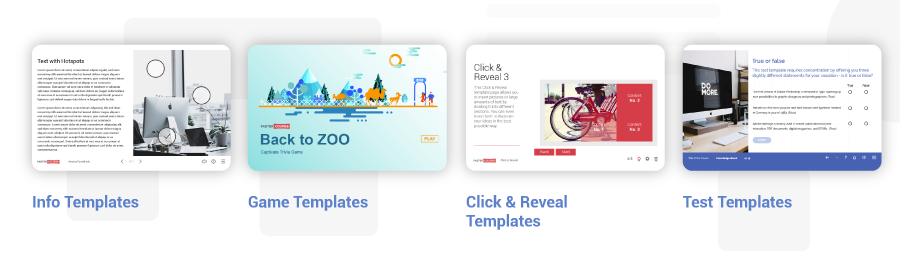
Comments